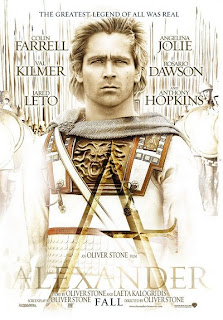Wednesday, April 24, 2013
Thursday, April 11, 2013
How To Join Files ?
FFSJ-Lite vs. FFSJ-Standard
FFSJ-Lite is only one .EXE file, it does not need to be installed, you can directly run FFSJ by double-clicking FFSJ.exe.
FFSJ-Standard = FFSJ-Lite + Shell Context Menu Plug-in. For Windows 2000/XP/Vista, you must log on as an administrator to install FFSJ-Standard. After installation, you can launch FFSJ from Shell Context Menu:

How to join split parts together?
All split parts must have the same name, except for their extensions (.001, .002, .__a, .__b, etc.). Joining split parts is equivalent to restoring original file.
1. Switch to the "Joining" tab:

2. Select the first split part (.001 or .__a file). There are several ways to select the first split part:
- Choose the first part from open dialog
- Drag the first part from Windows Explorer and drop to the "Joining" tab
- Edit the first part name directly
- If you have FFSJ-standard installed, you can right click a split part and click "Join" from Shell context menu.
3. Check the list of split parts from drop-down list.

4. Setup parameters according to your preference: Change output file, specify your split parts are in different locations, etc.
5. Click "Join" button, enter the password if your split parts are password-protected, and wait until File Joiner complete the task. You will see the message:

6. Done.
Download FFSJ-Lite

Download FFSJ-Standard

FFSJ-Lite is only one .EXE file, it does not need to be installed, you can directly run FFSJ by double-clicking FFSJ.exe.
FFSJ-Standard = FFSJ-Lite + Shell Context Menu Plug-in. For Windows 2000/XP/Vista, you must log on as an administrator to install FFSJ-Standard. After installation, you can launch FFSJ from Shell Context Menu:
How to join split parts together?
All split parts must have the same name, except for their extensions (.001, .002, .__a, .__b, etc.). Joining split parts is equivalent to restoring original file.
1. Switch to the "Joining" tab:
2. Select the first split part (.001 or .__a file). There are several ways to select the first split part:
- Choose the first part from open dialog
- Drag the first part from Windows Explorer and drop to the "Joining" tab
- Edit the first part name directly
- If you have FFSJ-standard installed, you can right click a split part and click "Join" from Shell context menu.
3. Check the list of split parts from drop-down list.
4. Setup parameters according to your preference: Change output file, specify your split parts are in different locations, etc.
5. Click "Join" button, enter the password if your split parts are password-protected, and wait until File Joiner complete the task. You will see the message:
6. Done.
Download FFSJ-Lite
Download FFSJ-Standard
Wednesday, April 10, 2013
Tuesday, April 9, 2013
Monday, April 8, 2013
Tuesday, April 2, 2013
TUTORIAL DOWNLOAD FILEM
- Klik Download Link (Misal Epicshare)
- Akan membuka di Windows Baru
- Jika ada halaman adf.ly , klik tombol 'SKIP AD' di pojok kanan atas
- Proses selanjutnya masuk ke homepage EPICSHARE ...cari Tombol download
- Gunakan Software Bantu Download spt IDM, DAP .... supaya bisa RESUME proses download
- Akan membuka di Windows Baru
- Jika ada halaman adf.ly , klik tombol 'SKIP AD' di pojok kanan atas
- Proses selanjutnya masuk ke homepage EPICSHARE ...cari Tombol download
- Gunakan Software Bantu Download spt IDM, DAP .... supaya bisa RESUME proses download
Subscribe to:
Comments (Atom)
.jpg)

















.jpg)


.jpg)
.JPG)
.jpg)
.jpg)
.JPG)
.jpg)
.jpg)